Powerful Admin Panel
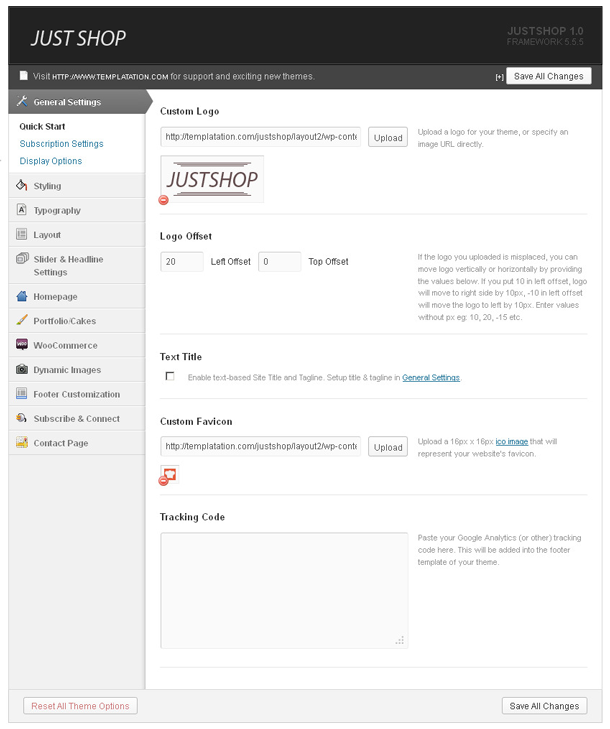
Justshop comes with powerful and robust admin panel. You can control almost all areas of the theme without touching the code.
Brief introduction to theme options panel features are given below.
- General Settings: This section provides interface for very basic settings like Logo, favicon, Breadcrumb, Custom css, RSS, Analytics code, etc.
- Styling: Here you can apply background colors and images. You can also have your choice of colors to links, buttons, etc.
- Layout: Here you can decide how you want your ‘Main Layout’ for your site (i.e. Left sidebar or Right sidebar).
- Homepage: This tab setting has 5 sections which help in arranging and customizing the homepage layout with the content you choose to display. Sections are like: ‘Product Categories’, ‘Featured Products’, ‘About Us’, ‘Testimonials’ and ‘Content area’. Most of the setting have easy short descriptions for your to understand and follow.
- Portfolio: You can choose to select and display any portfolio gallery you have created if you want it to be ‘featured’. Additional settings provide option to link the portfolio item to its ‘lightbox’ image or its own link.
- WooCommerce: This tab has 3 sections to generally choose how and what stuff you like to show up.
Note: [You need to have products for this to take effect.] - Footer Customization: Most of the stuff seen in footer of theme can be configured here with options to choose how many footer widget areas you want to display or customize text to display in (left or right) side of footer.
There is also a sub-section called ‘Extreme footer content’ to customize copyright text, etc. - Subscribe and Connect: Here you can add your social networks sharing urls and also enable Feedburner ID for the e-mail subscription form. If you want to enable ‘Subscribe and Connect’ on single post, there is option to choose that too and more.
Note: [You also have option to enable or diable showing the subscribe and RSS icon.] - Contact Page: This section allows you to enter your e-mail address if you want to use it on the ‘Contact Form’ page Template. You can also apply Google Map coordinates and customize it to display a map on the Contact Form page template and a link to it on the Contact Us widget.
Use this site to find co-ordinates





